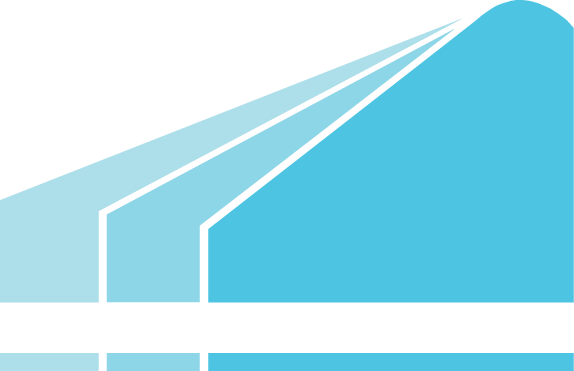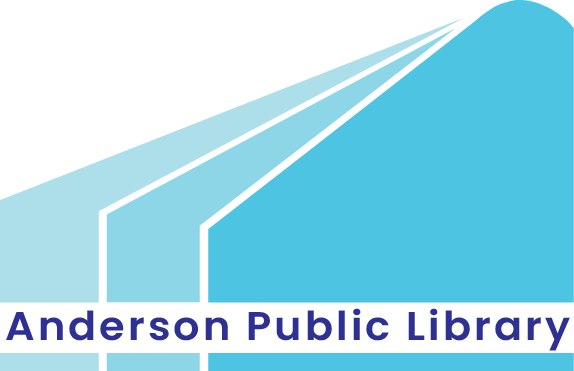Mobile Printing

Send print jobs from your mobile device, tablet, or laptop, both remotely and at the library:
Printer ID
You will need this ID number to find the printer: 108315
How To Use the Service
- Open your browser, go to print.princh.com and enter the 6-digit printer ID to select the printer.
- Upload your document(s).
- Adjust the settings.
- Enter your email address.
- Proceed to the Print Release Terminal to pay for and finalize your print job.
Print, Copy, Scan, and Fax Services

There are several printing stations at the Main Library and Lapel Branch Library.
Costs:
-
$0.10 per side (Black & White)
-
$0.25 per side (Color)
Copy
There are copy machines at the Main Library and Lapel Branch Library.
Costs:
-
$0.10 per side (Black & White)
-
$0.25 per side (Color)
Scan and Fax
There are public scanning stations for scanning documents or pictures at the Main Library and the Lapel Branch Library.
Options and Costs:
- Scan and send via email (FREE)
- Scan and save to USB drive (FREE)
- Scan and send to printer ($0.10 per side in Black & White or $0.25 per side in color)
- Scan to fax ($0.25 per page domestic or $1.00 per page international)
Make a Computer Reservation

All library card holders, including Digital School Card holders, can create a reservation to use one of our public computers at either our Main or Lapel branches before arriving to the library. Just complete the Online PC Reservation form to make a reservation.
IMPORTANT: You will need to know the PIN, PC name, Date and Time provided when you accept your reservation. Also, your library card number will be needed to log on the PC when you arrive for your reservation.